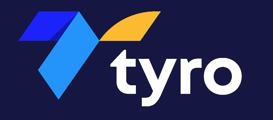Video instructions are available at the bottom of the article.
To enter subject options for your student:
1. When your school requests that you input subject options for your students, you will receive a push notification on your mobile device. Following this notification will direct you to the mobile app.
2. If you follow the notification, you will be brought straight into the 'Info Requests' tab of the app. If not, you can find this tab here:

3. You will then see that you have subject options to complete. Clicking here will bring you in to make your selections.

4. This screen will explain how many preferences you need to select. By clicking in each of the boxes underneath 'Preference #1', 'Preference #2' etc. a drop down menu of subjects will appear for you to choose from.

5. Once all of your preferences have been populated and you are happy with your choices, you can press 'Save' at the bottom of the screen.

6. You will then receive a 'Create Success' message and your Subject Options will show as 'Complete'.

Video Instructions: